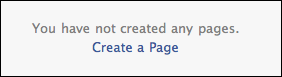Many of you may have seen Fan Pages on facebook. But most of you still do not know how to create them.
Many of you may have seen Fan Pages on facebook. But most of you still do not know how to create them.Here I explain you the procedure of creating a fan page on facebook.Its damn easy!
1. First of all you just have to sign up for a facebook account (Hope everybody have that already).
Next thing is to login to facebook.com with your ID and Password. It looks like this after logging in
2. Then click on the more button below the list which is on the left side of the page which also has photos , game requests etc tabs in it. After this u can see “Adds and Pages” option as in the image below.
Click on that or if you donot find that “Adds and pages” option there go tohttp://www.facebook.com/pages/
directly from your browser.It looks this way for this method
3. After this click on the “create page” option. as in below image (Same procedure for both the methods)
or it may also look like this
4. Enter the desired name of the page and click on the “Create page” option and finally your page looks like this
5. And your Page’s “like page” looks like below
This completes your “Create your own fan page on Facebook” tutorial!
Now Create your “fan page” on the stores,product,School,College,Organisation,Place etc and get likes from others. Those who like your fan page are sorted in your “Fan Page” like this
You can also place the html code of the page in your website. If you don’t know how to avail your page’s html code, contact us from the “contact us” form above.